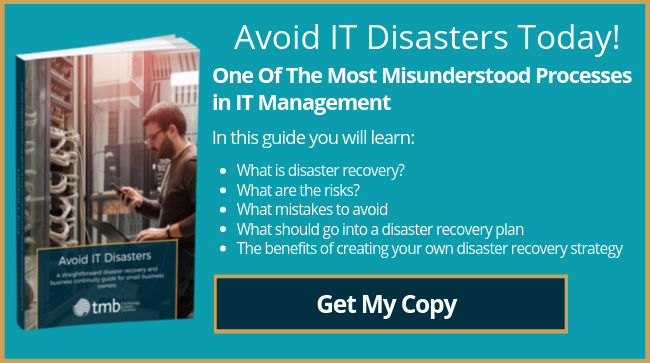How To Keep Your Data Safe With Opera 3 Data Back-ups
- Anthony
- September 28, 2019
- 12:30 PM
- No Comments
Whether it is time for a payroll update, a cashbook transfer, or sales and purchase transfers, there are times when you need to feel confident that you have a good data backup. If you accidentally make an error in your processing, or you simply need to press rewind, it is important to know that your earlier data is safe.
Data backup doesn’t have to involve much downtime and disruption. Here’s TMB’s straightforward Top Tips on how to ensure a smooth performance with Pegasus Opera 3.
But First, 3 Golden Rules:
1) Ensure that all other users have logged out of the company that you wish to back up.
2) Only backup one company at a time. Employees can continue working on any other companies while you are backing up one company.
3) Only backup the data tables. There is no need to routinely backup additional files.
How to Backup With Minimum Fuss
- Go to ‘utilities,’ and select ‘backup’.
- Pick the company that you wish to backup. Other people can use the system, but make sure that nobody else is logged into this particular company.
- Deselect the option for additional files (although feel free to include any that you wish to backup).
- If you don’t want to use the default backup folder, select your preferred option (USB, C-drive, or similar).
- Click ‘next,’ and then ‘start’.
The backup will start automatically. Without the additional files, the process should be very swift. As soon as it is complete, work on that company can continue. This quick and easy method of performing an Opera 3 backup will offer peace of mind in exchange for minimum effort.
That’s our TMB Top Tip for today! Keep checking back for more, and send in your questions for the team to answer.
Image Source: pixabay.com