Giving Data A Second Chance: Restoring Data On Pegasus Opera 3
- Anthony
- September 29, 2019
- 02:00 PM
- No Comments
There’s nothing worse than getting half-way through your Month/Year End, only to discover that you have forgotten to include your sales transfers. In today’s hectic world, it is a surprisingly easy mishap. As long as you have backed up your files, restoring data in Pegasus Opera 3 is easy. Here’s our quick guide to fuss-free data restoration.
To Begin…
Make sure that all users are logged out of Opera.
- Go to ‘utilities.’
- Select ‘manage users.’
- Ensure that you are the only user currently in Opera.
Restoring The Data
- Go to ‘utilities.’
- Select ‘restore.’
- Click ‘next.’
- Go to where your backup is saved. This will likely be the default drive, which will be easily visible. If you have chosen to back-up somewhere else, such as a USB drive, select it.
- Click ‘next.’ This will generate your list of available back-ups.
- Select your preferred earlier version, and press ‘start.’
Update The Data Structures
Once the first six steps have been completed, you will get a prompt asking you to ‘update data structures.’ This will check all of your forms and make sure they are correct. This is Phase Two of data restoration. Click ‘yes.’
During the following process, you will see a few pop-up screens with a ‘yes’ or ‘no’ selection. You will need to simply click ‘yes’ to all of these.
- Go to ‘utilities.’
- Select ‘update data structures.’
- Click ‘next.’
- You will see a payroll box. Leave this box clear. Click ‘next.’
- Press ‘start.’
And that’s all there is to it! Your Pegasus Opera 3 data will now be restored, and you can continue with the task at hand.
Image Source: pixabay.com