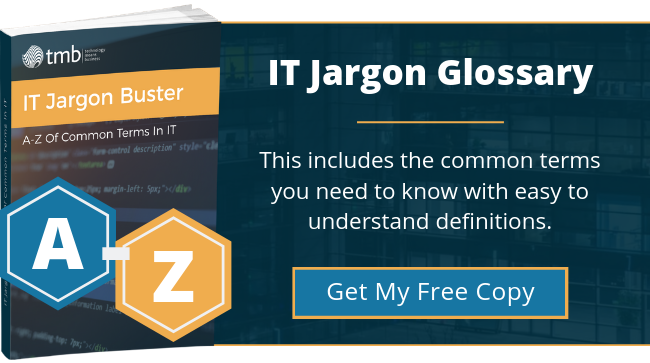How To Recover A Deleted File – Without Calling IT!
- Anthony
- September 27, 2019
- 05:04 PM
- No Comments
Everybody has done it. One absent click, and without so much as a puff of smoke your important document has vanished. At the best of times, this is irritating. At worst, it is panic inducing. Either way, here is a TMB Top Tip on how to keep stress levels to a minimum and find that document.
Locate The Document
- Go to the original folder that contained the document.
- Right click on the folder.
- Select ‘properties.’
- Look at the top of the screen for a tab called ‘previous versions,’ and select it. This will bring up earlier versions of the entire folder.
The earlier version is known as a ‘shadow document.’ There is nothing shadowy about it – it is simply the last saved version.
Recover The Content
Now you have two choices. 1) You can either restore the entire folder, or 2) simply find the last version of the deleted document.
To restore the whole folder, click on the latest version and click ‘restore’.
Alternatively, to restore a single document:
- Select the latest version of the folder and click ‘open’.
- Find the document that you want.
- Click ‘copy.’
- Go back to the folder that your document lived in before you accidentally deleted it.
- Click ‘paste.’
This quick and simple formula can be a lifesaver in an emergency. However, it only works if you remember two vital rules:
1) Always give your document a title. Documents without a title cannot be recovered if they are accidentally deleted.
2) File your documents in clearly marked folders.
That’s our TMB Top Tip for today. Keep checking back for more, and send in your questions for the team to answer.
Image Source: pixabay.com