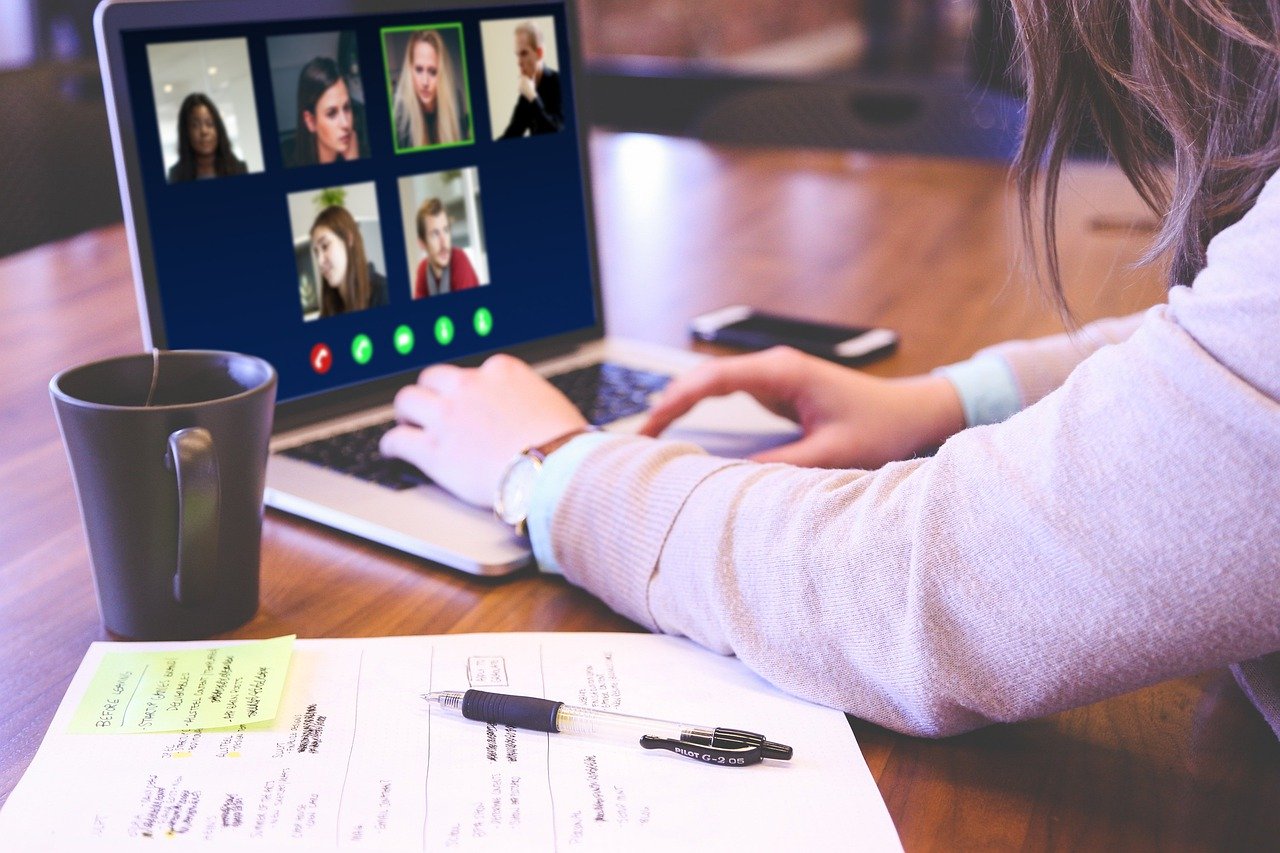How To Improve The Efficiency Of Your Video Meetings
- Anthony
- April 6, 2020
- 10:52 AM
- No Comments
We’re all video-conferencing experts now, right? Due to the Coronavirus pandemic, virtual meetings have exploded in popularity in 2020. Lockdowns have meant that remote workers have had to move their business meetings online, using popular platforms (such as Zoom and GoToMeeting) to host multi-screen video conferencing. However, running a successful online video meeting can be a daunting task if you’ve had little experience working this way before. Here’s our short guide to making your chats, formal and informal, a firm success.
The Basics
To get started, you’ll need everyone participating to have:
- A fast broadband or fibre internet connection
- A device with a microphone and camera
- A closed space to meet, free of ambient noise and distractions
- A (free) copy of whichever app you’re using
- The same block of spare time
- A device capable of running Windows XP sp3, Apple OSx 9.1, Linux 6.1 variants, or Android 5.0 (or later)
- A minimum of 4 mbps (megabits per second) download speed. (2 mbps upload speed is recommended for smooth online video conferencing). Headsets can also be used if you don’t have a microphone or want to limit sound pickup.
Keep in mind that higher resolutions and better sound quality may be available at better Internet speeds, but low bandwidth users can still (partially) participate in chatrooms, via audio-only or text relay.
Limit Secondary Internet Use While the Meeting is in Session
Many people are still unaware that live video meetings are bandwidth-intensive activities. Background demands can cause interference, dropped connections, and poor image and audio quality.
To make your experience smoother, make sure everyone at home (or in the office if you’re reading this post-lockdown) switches off gaming, downloads, and other bandwidth-heavy streaming webpages (such as YouTube, Spotify, or Netflix) using the same connection. Alternatively, some applications let you ‘throttle’ the rate of download to be less intrusive while you’re doing other things on the device.
Avoid Peak Times
Due to COVID-19, the servers that manage video calls for apps are currently experiencing very high demand. This is particularly so at crucial business times - such as between 9 AM and 5:30 PM (local time).
To avoid running into issues due to poor service or queues, try scheduling your meeting for off-peak or non-standard times (such as 10 minutes to the hour). This can speed up your video connection to a surprising degree.
Safe Spaces
If you’re doing anything remotely serious, try to encourage your fellow contactees to ban pets, young and home-schooled children, relatives, and anything else that might cause unwanted noise and/or unintentional hilarity from the meeting space. Many apps also let you set plain chromakey backgrounds to block out anything else in your room. Remember that everything the camera picks up will be broadcast to everyone!
Test Your Connection(s) Beforehand
Most people will have cringe-worthy lockdown memories of technical difficulties during important Zoom meetings – notwithstanding unscheduled cameo appearances from children and animals.
Testing the meeting room and individual video and audio links before the big day can help you to avoid wasting valuable time on technical issues during meetings. Contact colleagues to make sure your device is working as it should. You can also fix any lighting or sound pickup issues far in advance.
Protect Your Links And Passwords
Apps usually provide you with an ‘invite’ code to let everyone who receives it enter your group video chat. While this is great for getting in touch quickly, it can also be picked up by bad actors - who might choose to ‘video bomb’ your meeting with pranks or malicious content.
Make sure everyone keeps the invite code to themselves. Direct messaging is a better way to distribute codes than public advertisements and posts anyone can read. You can also set two-step passwords, which can be changed daily or weekly for a higher level of security.
Good Video Meeting Etiquette
Always try to:
- Address people by their (full) name - it can quickly get confusing with multiple screens
- Use vital tools such as chatboxes to limit background noise and relay info
- Mute your microphone when you’re not talking for extended periods
- Shut down your connection when the meeting finishes, not just the app
- Use digital document transfer to show off vital files, not paper and the camera
- Include low-bandwidth users via audio and text
Video Meeting Support From TMB
Need IT support management to make your remote business meetings a success? TMB specialise in all areas of internal and B2B IT support, security, and maintenance. Get in touch today to find out more.
Image source: Pixabay