4 Simple Ways To Avoid Losing Important Files
- data recovery
- May 18, 2021
- 11:56 AM
- No Comments
Don't let data loss spoil your day.
Unless you’ve never used a computer before, there’s a good chance you’ve experienced data loss at some point. It can happen in a variety of different ways, but the result is always the same: something you’ve been working on for a while is gone, and getting it back is either difficult or impossible. Follow a few simple rules to save your electronic documents and you can easily avoid data disaster in future.
1. Do You Save Immediately And Frequently?
When I’m writing blog posts like this, it’s easy to get carried away. Before I know it, I’ve typed a thousand words without saving my work. If my PC were to crash or if there was a power-cut, there’s a chance all that work could be lost. Newer editions of Word are able to recover unsaved files, but what about other software that doesn’t offer this feature?
To be on the safe side, you should save your work as soon as you start. You should save again at regular intervals too, unless you have autosave enabled, in which case it will be taken care of for you.
2. Why Make Multiple Electronic Copies?
Never put all your eggs in one basket. If a file is important, make sure you have extra copies, and be sure to keep them up to date. You can do this manually, or you can use an automated process to make copies of electronic documents. In an office setting, your files may be stored in a central server, and your employer should have a backup and disaster recovery solution to ensure data can be brought back.
3. Do You Embrace Use The Cloud?
Although not the same as backup, cloud-based software like Office 365 and Google G-Suite can provide a helpful recovery layer. If you create an electronic document using Excel Online in a web browser, for example, it will be saved as soon as you starting working on it. Closing the browser window will autosave the files.
You can also have a synced folder on your computer, which uploads files to the cloud. Bear in mind, though, you still need to the save the file at least once for it to sync.
4. Why Shouldn't You Rely On Flash Drives?
One of the worst things you can do with your data is put your only copy of a file on a USB flash drive. Not only can they get lost or damaged, it’s not uncommon for them to get corrupted, rendering the data on them inaccessible. And sometimes, they just stop working for no apparent reason at all.
As a way of transporting copies from one place to another, they’re fine, but don’t think of them as permanent storage.