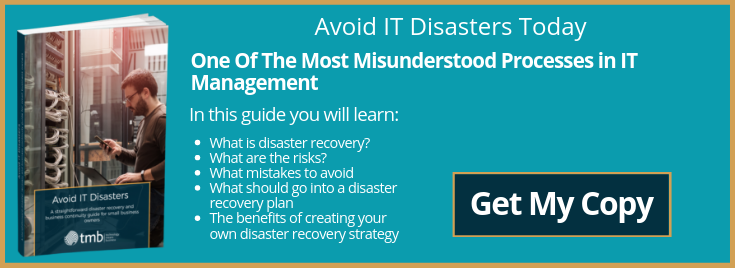Why You Need To Back Up Your Office 365 Data
- Anthony
- September 27, 2022
- 02:00 PM
- No Comments
Office 365 is Microsoft’s cloud-based version of the iconic Office Suite, incorporating MS Word, PowerPoint, Excel, Access, Outlook, and SharePoint. As you’ve probably been using MS office products for years or decades (at least Word and Excel, we’re guessing), the features and benefits of these applications need no introduction. Office 365 strengthens the collaborative potential of the suite by making it accessible to multiple users in mobile workforces. Not only can different team members collaborate on Word and Excel documents from the comfort of their home offices, but files are saved in a secure cloud location, too.
Is This Enough To Keep Your Data Safe?
Unfortunately not.
Although Microsoft Office 365 has impressive integrated data retention and backup features, these are designed to guard against specific risks. Your shared Office 365 documents are protected if there is a platform outage on the Microsoft side, or a hardware failure on your side – e.g. when a remote working colleague spills coffee on their laptop. You’re also insured – in a limited way – against minor errors, such as accidentally shutting down a computer without saving your work. You’ll be able to choose from up to 100 recently auto-saved versions of the document to restore as the main version.
However, Office 365’s inbuilt backups do not always protect against human error, such as when a shared file is deleted, and it sometimes lacks resilience in the face of data loss or a deliberate breach. In some circumstances, business-critical Office 365 data can be lost or corrupted, such as;
-
Internal Threats
– It’s an unpleasant thought, but over 30% of business data breaches come from within the ranks of the company, usually at the hands of a disgruntled employee. If an alienated employee deliberately deletes files for whatever reason and chooses to override Microsoft’s version retrieval feature, there isn’t much you can do about it unless you have additional backups in place.
-
External Threats
– Ransomware, malware, and phishing can compromise, corrupt and steal your locally stored Office 365 data, putting your business and customers at risk. A large-scale ransomware attack, for instance – to which remote working businesses are particularly vulnerable – could lock you out of your Office 365 workspace entirely. Microsoft’s inbuilt protections are simply not designed to counteract this type of threat.
-
Automatic Deletion
– For data protection and space-saving reasons, Microsoft only retains files and data from a user account for 90 days after a team member is furloughed or leaves your business. During this time, administrators will have access to the former colleague’s emails, Word documents and so on, but after this, they are automatically deleted. You can opt to suspend this feature using a so-called litigation hold, but this could hugely increase your cloud storage costs, and won’t allow you to recover data that’s already been lost or deleted.
What Is The Solution?
The best way to avoid losing your Office 365 data is by working with an IT service provider to set up a failsafe backup schedule to cover all your Microsoft applications. This doesn’t contradict or override Microsoft’s own backups – so you don’t pay for duplicate data – but it works alongside the internal safeguards to ensure your data is always accessible and secure, on any device, whenever you need it.
At TMB, we offer a range of managed Microsoft Office 365 solutions to help you get the best value out of the platform, including enhanced data backups and file restoration.
To find out more, please get in touch with one of our IT specialists today.