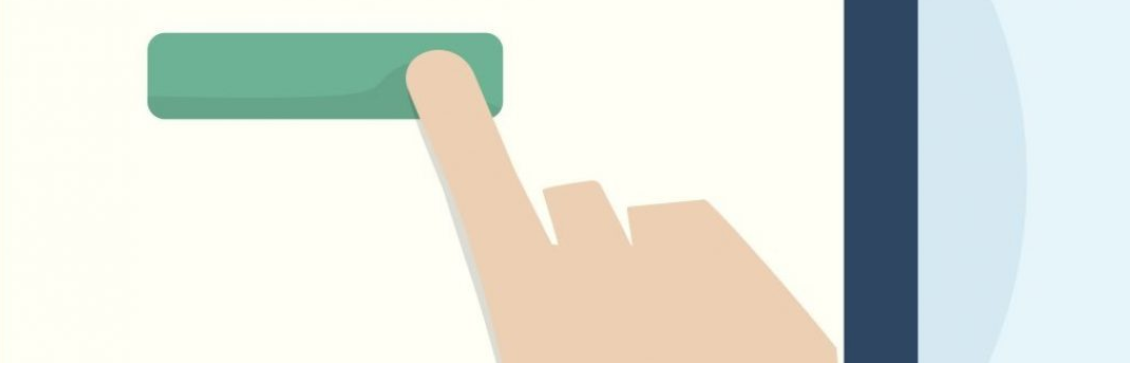Password Managers: A Beginner's Guide
- mark o
- September 24, 2018
- 12:54 PM
- No Comments
Why bother remembering passswords if you don't have to.
If the many data breaches experienced by firms large and small in recent years has taught us anything, it’s that there are still people out there who think that setting their password as their birthdate - or, worse still, ‘password’ - is a good idea. Indeed, ‘password123’ was found in a security audit of West Australian government to be the security choice of over 1,400 government officials.
Wow.
The long-standing problem with encouraging strong, secure passwords is that modern life requires we remember data for almost every activity, whether business or leisure. Online billing? You’ll need a password for that. Encrypted USB drive? Password, of course. Accessing your kids’ homework? Oh you’ve got to be kidding?
The dangers of taking passwords lightly are all too clear, though. Cybercriminals are banking on security lapses in order to get hold of business and personal data and any CIO worth their salt will have security as a top priority. There’s simply no excuse for any employee within the company to have ‘admin’ or ‘hello’ even in their thoughts when it comes to choosing usernames and passwords, and if the worry of a cluttered mind is the problem, password managers are the solution.
Password managers are a great way of generating, storing and protecting strong passwords that will keep your organisation’s and employees’ data safe from cybercrime. Particularly useful for small businesses, password managers typically work with the user providing a master password to gain access to a wider list of passwords used across the workforce. Passwords are stored either locally or in the cloud (or both) and are, naturally, encrypted from prying eyes.
Here are some examples of password managers for business, all of which can be trialled for free.
Dashlane Business
Offering a wealth of features for its annual pricing plan, Dashlane is a relatively well-known password manager. Among its notable feature set, autofill of passwords for online sites and forms saves time online, while a built-in password generator will provide unique, complex passwords in a click.
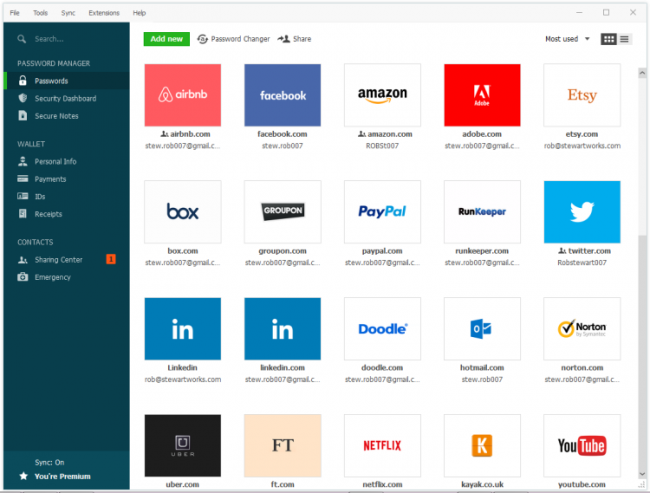 Dashlane
Dashlane
Important data and documents can be encrypted using the Secure Notes feature, and the UI provides an at-a-glance look at any security alerts with its Identity Dashboard. Dashlane will also monitor the dark web for leaked and stolen data and alert you of any incidents so you can take action.
With syncing options across multiple, cross-platform devices, and secure sharing with selected contacts, Dashlane is a popular choice.
LastPass
Another popular option among individual users, LastPass also comes with options for business.
LastPass Teams is aimed at organisations with 50 employees or fewer and has a raft of features including storing digital records such as WiFi logins, employee IDs and logins. Team members can be added and deleted, and employees can even be given their own ‘vault’ for safeguarding passwords, while the degree of control handed to employees can also be controlled to an extent, with controls and restrictions in place depending on the team’s needs. Automatic sync again means that members can access passwords from mobile devices.
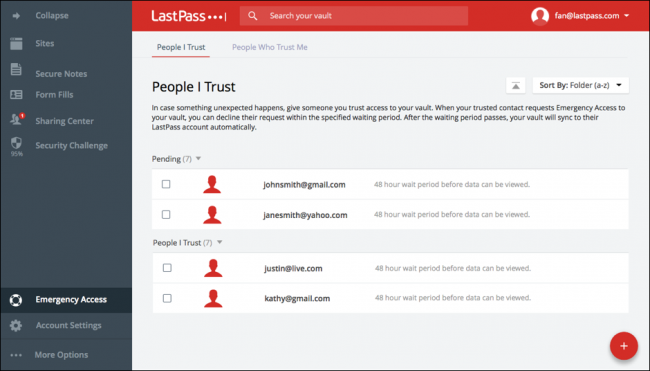 LastPass
LastPass
For larger organisations, LastPass Enterprise has the same functionality as Teams, but also adds additional features such as a centralised admin overview of over 100 security policies, the LastPass Authenticator app for two-factor authentication and dedicated customer support.
Both packages can be trialled first, and they naturally come with the basics you’d expect, such as a password generator and autofills.
Keeper
Keeper’s Business Password Manager and Digital Vault is clear about its goal to help keep businesses safe from what it sees as the “greatest security risk” to them. Like LastPass, Keeper has two business options, Business and Enterprise.
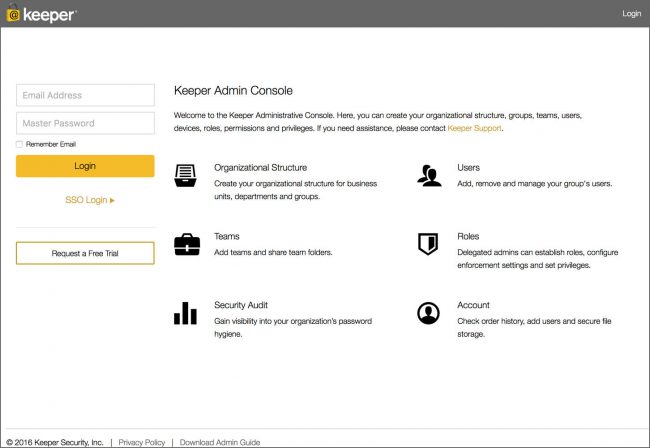 Keeper
Keeper
Both options have the standard fare - a password generator to come up with random, high-strength passwords, time-saving autofilling passwords via KeeperFill, and a Security Vault, which is in the cloud to protect files and documents in a secure digital space, allowing Keeper to go beyond simply being a passwords solution. Both options also include a Security Audit feature, which is useful for demonstrating to employees the value of a strong password by providing a visual analysis of password usage, which ultimately can bring everyone on board in the understanding of the impact passwords can have on the wider business.
The Enterprise option additionally offers advanced two-factor authentication and single sign-on solution integration for an additional cost.
And A Couple More …
The three options mentioned above are just a few of the more notable among many possible password managers you can choose from.
RoboForm offers secure, end-to-end 256-bit encryption for secure password creation, storage and sharing via a solution that comes with centralised management for delegation of permissions and also viewing of security reports. Syncing passwords across multiple devices, across multiple platforms, desktop and mobile apps also provide for offline access to RoboForm data.
1Password can be trialled for 30 days, and its multi-key encryption is in place to securely protect data. Custom, printable reports can be generated for fuller engagement with employees, and a dashboard presents a simple look at how the business is using the software. Further management options surrounding the software are also highlighted by 1Password, highlighting the benefits of being in control of what everyone within the organisation can see and change.