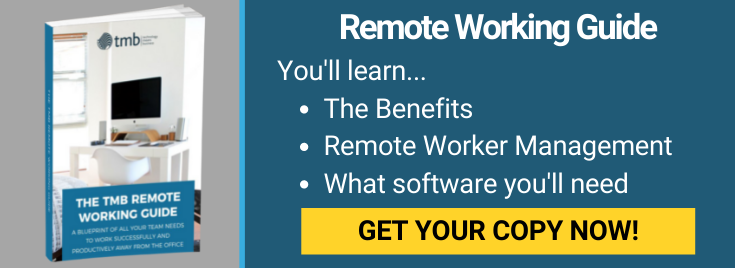Windows 11 Update: Everything You Need to Know

At TMB, we’re receiving many questions from businesses about the exciting new Windows 11 OS from Microsoft, which has received much publicity in recent months. In this guide, we’ll explain everything you need to know about the latest incarnation of Microsoft’s popular operating system.
What Is Windows 11?
Windows 11 is the major update to the Microsoft Windows 10 operating system which was released in 2015. Featuring a new design with a centred Start Menu and taskbar, rounded corners, and pastel shades, Windows 11 delivers a more stylish, contemporary interface with additional user tools and customisation options.
When Is Windows 11 Coming Out?
Windows 11 is being rolled out by Microsoft in managed phases, so your business hardware may not prompt you to update your existing operating system until the middle of 2022. If you’re keen to enjoy the benefits of Windows 11 before then, you can opt to install the OS manually. Speak to the experts at TMB to take advantage of our professional managed IT services for small businesses like yours. Likewise, there will be no obligation to install Windows 11 on your PCs if you are happy with Windows 10 – unlike the many ‘free upgrades’ imposed on businesses when Windows 10 was introduced.
Is Windows 11 Free?
The good news is that upgrades to Windows 11 from Windows 10 are currently free, and the plan is to include a pre-installed version of Windows 11 on all new PC desktops and laptops from late 2022.
Will Windows 11 Be Any Good?
If you’ve been content with the performance of Windows 10, at least since the system’s bugs have been ironed out, it’s unlikely you’ll be disappointed with Windows 11. Microsoft’s latest version of Windows retains all the features of its predecessor, with considerable attention given to improving its appearance and performance.
What Will Happen To My Existing Files When I Upgrade To Windows 11?
Businesses need confidence that their vital documents and files will be safe during a Windows 11 upgrade. Fortunately, all existing data will be imported into the new operating system during installation, with no risk that precious files will be lost. However, at TMB we strongly recommend that you regularly backup all of your business data to protect it against accidental loss or damage due to cybercrime, fire, and hardware failure. If the worst-case scenario does happen, you can recover your critical files quickly so that business is uninterrupted and revenues protected.
How Do I Turn On Bluetooth On Windows 11?
In Windows 11, connecting to Bluetooth is simple:
- To connect to Bluetooth from Windows Settings, open Settings by entering Windows+i on your keyboard (using the Windows key at the base of the keyboard).
- Click ‘Bluetooth & Devices’ in the sidebar.
- Toggle the switch on screen to activate Bluetooth.
- Right-click the Bluetooth button and select ‘Go to settings’.
- Under the ‘Bluetooth & Devices’ section, click ‘Add Device’ to reveal a pop-up window. Click ‘Bluetooth’.
- Windows will search for Bluetooth devices nearby, so ensure they are in pairing mode. Some devices, such as mice or headsets, may connect automatically, or you may be offered a passcode to enter to connect a keyboard.
- Once connected, a message will be displayed (‘Your device is ready to go).
How Do I Change My Password on Windows 11?
Keeping your passwords up-to-date is essential to protect your business’s interests and, with Windows 11, they are easy to change.
- Click ‘Start’, search for ‘Password’, and select ‘Change your password’.
- Click ‘Password’.
- Click ‘Change’.
- Enter your current password.
- Choose a new secure password (with Windows 11, entering a hint is mandatory and is a useful tool should you forget your password).
Can I Upgrade To Windows 11 on Chromebook?
While installing Windows 11 on Chromebook devices is possible, it’s far from simple as Chromebooks are designed to operate Linux operating systems. If running Windows on a Chromebook is a priority, you should consult a professional for advice or, alternatively, speak to TMB about sourcing and deploying new Windows-compatible hardware.
How Do I Make My Taskbar Transparent On Windows 11?
Windows users often search ways to personalise the appearance of their desktop; fortunately, Windows 11 offers many customisation options, including to make the taskbar transparent.
- Click ‘Start’ and then ‘Settings’.
- From the sidebar, choose ‘Personalisation’.
- Select ‘Colours’ and toggle ‘Transparency effects’ to the on position.
You can also choose an accent colour to match the desktop wallpaper.
How Do I Open The Control Panel In Windows 11?
The control panel is the go-to place in Windows 11 to view and change system settings. The easiest way to access it is to click the ‘Start’ button on the taskbar. Type ‘control panel’ into the search box and click the corresponding icon in the results. The Windows 11 control panel will appear instantly.
How Can I Take a Screenshot On Windows 11?
If you need to capture your Windows 11 screen, or a section of it, to store for future reference, screenshot is an invaluable tool.
To capture the entire screen, simply press the ‘Prt scn’ (print screen) key on your keyboard, in common with previous versions of Windows. The entire screen will be captured on the clipboard and can be pasted straight into other applications using the keyboard shortcut CTRL+V.
To capture a section of the screen, use the special Windows 11 screen snipping tool. Press Shift+Windows+S to bring up the screen snipping toolbar. From here you can choose which screenshot you’d like, such as a rectangular, freeform, window, or full-screen snip.
How Can I Uninstall Apps On Windows 11?
Like Windows 10, you retain full control over all your apps which you can remove easily from the Control Panel.
When Will Windows 10 Support End?
Microsoft will end its Windows 10 support in 2025.
Next steps
We can offer support with any aspect of upgrading to Windows 11 so, to find out more, please get in touch with one of our Microsoft-accredited managed IT support team.
Image Source: Pixabay